Rename Recyclebin Icon
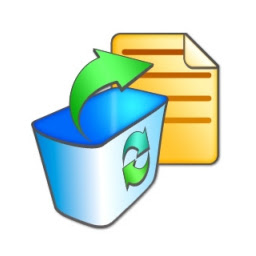
1. Open registry editor by going to Start -> Run, and execute regedit.
2. Navigate to the following registry branch: HKEY_CLASSES_ROOT\CLSID\{645FF040-5081-101B-9F08-00AA002F954E}\
3. On the right pane, locate the registry key of LocalizedString.
4. Double click on LocalizedString or right click on LocalizedString and select Modify to modify the registry value.
5. You should see the default value of “@%SystemRoot%\system32\SHELL32.dll,-8964?. Delete or remove the default value and key in your desired new recycle bin’s name in text, e.g. “Garbage Bin” (without quote).
6. Refresh your desktop or Windows Explorer by pressing F5. You will see the new ‘recycle bin’ name.
7. Optionally, you can also modify the text of InfoTip, commonly known as tooltip what display certain help tip, guide or description about Recycle Bin when the mouse is hovering on Recycle Bin icon on desktop. The default text is “Contains files and folders that you have deleted.” Simply double click on InfoTip, or right click on InfoTip and select Modify to change the text of the info tip.
8. The default value is “@%SystemRoot%\system32\SHELL32.dll,-22915?, simply change it to another description that you want the tooltip to be.
9. Refresh the desktop to make it effective.


Comments
Post a Comment